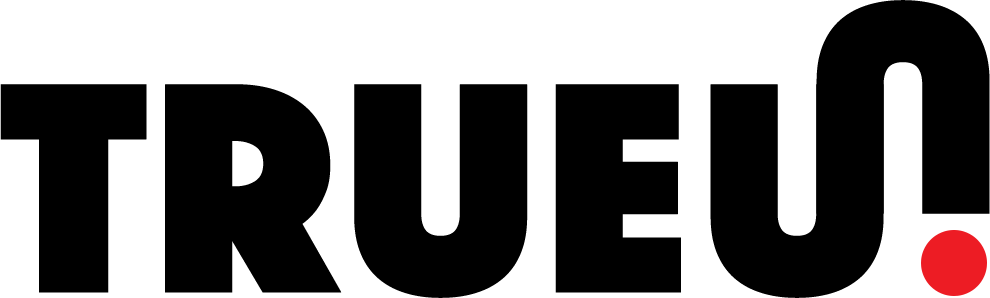Introduction
Welcome to WordPress Mastery: A Comprehensive User’s Guide to Managing Your WordPress Website. In the digital age, a well-maintained and efficiently managed website is crucial to your online presence. Whether you’re a blogger, a small business owner, or a nonprofit organization, your website is a direct reflection of you or your business, and hence, its effective management should be a top priority.
WordPress is a robust and flexible content management system, powering more than a third of all websites on the internet as of my knowledge cutoff in September 2021. Its popularity comes from its user-friendly interface, extensive customization options, and vibrant community of developers and users. However, while WordPress is designed to be easy to use, maintaining a WordPress website is not just about posting content. It involves a wide range of tasks, from updates and backups to SEO optimization and performance monitoring.
In this course, we’ll cover the essentials you need to know as a WordPress user to take care of your website, focusing on practical knowledge rather than technical jargon. You don’t need to be a developer to manage a WordPress website effectively; a good understanding of the basic elements and regular maintenance habits can go a long way. We’ll guide you through the WordPress dashboard, explain how to manage content and users, discuss the importance of backups and updates, provide an introduction to SEO, and much more.
By the end of this course, you’ll be equipped with the knowledge to maintain your WordPress site effectively and troubleshoot minor issues that may arise, ensuring your site remains a vibrant and engaging platform for your audience. Let’s dive in!
Section 1: Understanding Your WordPress Website
Before you can effectively manage your WordPress website, you must understand its key components and how they interact. Let’s start by exploring the WordPress dashboard, which will be your primary control panel for managing your site.
1. The WordPress Dashboard:
The WordPress dashboard is your website management hub. When you log into your WordPress website, the first screen you see is the dashboard. It provides a broad overview of your site, displaying quick access to post drafts, recent comments, site stats, and more. The menu on the left-hand side of the dashboard is your navigation tool to all WordPress features.
2. Key Components of a WordPress Website:
a. Themes: The theme you choose will dictate your site’s appearance and layout. WordPress offers thousands of themes, both free and premium, allowing you to customize your site to match your brand. Themes can be further customized by adjusting settings and adding widgets, which are small blocks that perform specific functions like displaying recent posts or a search bar.
b. Plugins: Plugins extend the functionality of your WordPress site. They can add new features like contact forms, improve SEO, increase site speed, create backups, and much more. It’s essential to choose reputable plugins and keep them updated to ensure your site remains secure.
c. Pages & Posts: Pages and posts are the primary ways to publish content on your site. Posts are typically used for blog content and are displayed in reverse chronological order on your site. Pages, on the other hand, are for static content that doesn’t change often, like ‘About Us’ or ‘Contact’ pages.
d. Media: The media library houses all your uploaded images, videos, audio files, and documents. These can be added to pages and posts to enhance your content. Always make sure to optimize your media files for web use to avoid slowing down your site.
e. Comments: Comments allow your audience to engage with your content. WordPress provides tools for managing comments, including approving, replying to, editing, or deleting them. It’s crucial to regularly check and moderate comments to maintain a healthy, spam-free discussion environment.
f. Menus & Widgets: Menus are crucial for site navigation, while widgets offer additional functionality. You can customize menus with your preferred pages, categories, or custom links. Widgets, such as recent posts, search bars, or custom text, can be added to various areas of your site depending on your theme.
g. Users: If you have multiple people managing your site, you can create user profiles with different roles and capabilities, from administrators who have full access to subscribers who can only manage their profiles.
Understanding these elements and their functions is the first step in managing your WordPress website. As we progress through the course, we’ll delve deeper into these components, providing you with practical knowledge and skills to maintain and enhance your site effectively. Remember, managing a successful WordPress site is not just about regular updates, but also about effectively using and understanding all the tools at your disposal. Let’s continue our journey to WordPress mastery.
Section 2: Basic Maintenance
Maintaining a WordPress website involves regular updates, performing backups, and ensuring the site’s security. In this section, we will delve into these basic maintenance tasks, which are crucial for keeping your website running smoothly.
1. Regular Updates:
Regular updates are an integral part of maintaining your WordPress website. They are required for the WordPress core, themes, and plugins you’ve installed.
a. WordPress Core: WordPress releases updates that not only add new features but also fix bugs and security vulnerabilities. Always ensure you have the latest version of WordPress installed.
b. Themes and Plugins: Similar to the WordPress core, the themes and plugins you use also receive updates. These updates can provide new features, improve performance, and fix security issues. Always make sure you’re running the latest versions of your themes and plugins.
Remember, before running any update, it’s recommended to backup your website to prevent any data loss in case something goes wrong during the update process.
2. Backups:
Backups are your safety net in case something goes wrong with your website. A backup is a copy of your website that you can restore if your site gets hacked, you lose data, or something breaks during updates.
a. Manual Backups: You can backup your WordPress site manually through your hosting account cPanel or using FTP. This process involves downloading your website files and exporting your database.
b. Automated Backups: There are numerous WordPress plugins that can automate the backup process, such as UpdraftPlus, VaultPress, and BackupBuddy. These plugins allow you to set a backup schedule and store backups in secure locations like Google Drive, Dropbox, or Amazon S3.
Regardless of the backup method you choose, remember to regularly check that your backups are working properly.
3. Security:
Security is a significant aspect of website maintenance. Even though WordPress core is very secure, the reality is that no website is impervious to hacking attempts. Here are a few basic security measures you can take:
a. Security Plugins: There are many WordPress security plugins like Wordfence, iThemes Security, and Sucuri that provide a range of features to protect your website. These include firewall protection, malware scanning, login attempt limits, and more.
b. Strong Passwords: Use strong, unique passwords for all your accounts, including your WordPress admin account, hosting account, and database.
c. Update Regularly: As mentioned before, regular updates are not only about features and bug fixes but also about security. Updates often patch security vulnerabilities, so keeping your WordPress core, themes, and plugins up to date is crucial.
In summary, basic WordPress maintenance involves regular updates, regular backups, and basic security measures. By keeping your website updated, regularly backing it up, and taking basic security measures, you ensure that your site remains functional, secure, and efficient for your visitors. In the next section, we will look at content management, another important aspect of running a WordPress website.
Section 3: Content Management
Content is the heart of any website, and WordPress offers a plethora of options for managing your content efficiently. In this section, we’ll explore how to create, edit, and manage Pages and Posts, how to format your content, and the importance of Categories and Tags.
1. Creating, Editing, and Deleting Pages and Posts:
a. Posts: Posts are used for regular content updates such as blog articles, news, or any other chronological content. To create a new post, navigate to ‘Posts > Add New’ on your WordPress dashboard. Here, you can write your content, add media, assign categories and tags, and more. Similarly, you can edit or delete posts from the ‘All Posts’ screen.
b. Pages: Pages are used for static, timeless content like ‘About Us’, ‘Contact Us’, or ‘Services’. Pages, unlike posts, are not listed by date and don’t use tags or categories. You can add a new page from ‘Pages > Add New’. Like posts, you can also edit or delete existing pages.
2. Adding and Formatting Text, Images, and Videos:
WordPress uses a block editor, commonly known as Gutenberg, which makes adding and formatting content a breeze. You can add different types of content blocks like paragraphs, headings, images, videos, lists, and more. Each block comes with its own set of options, allowing you to easily customize the look and feel of your content.
a. Text: The Paragraph block is used for adding regular text. You can easily format your text using the block toolbar, where you can adjust alignment, add links, change text color, and more.
b. Images: The Image block lets you add images to your posts or pages. You can upload images from your computer or select from your Media Library. You can also add captions, alt text, and align your images as per your requirement.
c. Videos: With the Video block, you can upload a video file, pick one from your Media Library, or embed a video from platforms like YouTube or Vimeo.
3. Categories and Tags:
Categories and Tags are used to organize your posts, making it easier for visitors to find related content.
a. Categories: Categories represent broad topics under which you can group your posts. For example, on a cooking blog, you might have categories like ‘Breakfast’, ‘Lunch’, ‘Dinner’, ‘Desserts’, etc.
b. Tags: Tags are more specific and describe the details of your posts. For a post in the ‘Dinner’ category, you might add tags like ‘Italian’, ‘Pasta’, ‘Quick and Easy’, etc.
Remember, well-organized content not only improves user experience but also helps in SEO. Google understands your content better when it’s organized properly, which can lead to better ranking in search results.
In essence, managing your content effectively involves understanding how to create and edit posts and pages, formatting your content to make it engaging, and using categories and tags to help visitors and search engines understand your content. Up next, we’ll look at User Management, another essential aspect of running a WordPress site.
Section 4: User Management
When your WordPress website grows, you may need to have multiple people involved in its management. WordPress has a built-in user management system that allows you to provide different levels of access to different individuals. This section will discuss how to add, edit, and remove users, along with understanding user roles and capabilities.
1. Adding, Editing, and Removing Users:
To add a new user, navigate to ‘Users > Add New’ on your WordPress dashboard. You’ll need to provide a username, email, and password, and choose a user role. Once the user profile is created, the new user can log into the WordPress site with their credentials.
You can also edit existing users by navigating to ‘Users > All Users’ and clicking on the user you wish to edit. Here, you can change their role, password, and other profile details.
To remove a user, you go to the ‘All Users’ list, hover over the user’s name, and click the ‘Delete’ option. Be careful with this action, as deleting a user also gives the option to delete or reassign all content created by that user.
2. Understanding User Roles and Capabilities:
WordPress comes with five predefined user roles: Administrator, Editor, Author, Contributor, and Subscriber. Each role has specific capabilities. For instance, an Administrator has full access to the website, whereas a Subscriber can only manage their profile. It’s important to understand these roles and assign them responsibly to maintain the security and integrity of your website.
In summary, effective user management involves understanding how to add, edit, and remove users and comprehending the user roles within WordPress. This understanding ensures you can grow your team while maintaining control over who can do what on your website.
Section 5: SEO Optimization
Search Engine Optimization (SEO) plays a critical role in making your website more visible to people who are looking for your content, products, or services via search engines like Google. In this section, we will provide a basic understanding of SEO, how to use an SEO plugin, and key on-page SEO factors.
1. Introduction to SEO:
SEO is a set of strategies used to improve a website’s visibility on search engine result pages. It involves various aspects like keyword usage, site performance, quality of content, and more. While WordPress is SEO-friendly out of the box, there’s much more that you can do to improve your website’s visibility.
2. Installing and Using an SEO Plugin:
SEO plugins enhance the default SEO capabilities of WordPress. A popular choice is Yoast SEO, which offers a comprehensive set of features to optimize your website. After installing and activating Yoast SEO, you can use it to add meta titles and descriptions, generate an XML sitemap, and much more.
3. Key On-page SEO Factors:
a. Titles: The title of your page or post is one of the most important SEO factors. Make sure it’s descriptive, contains your target keyword, and is enticing for users.
b. Headers: Headers (H1, H2, H3, etc.) help structure your content and make it easier for search engines to understand.
c. Keywords: These are the words and phrases that people search for. They should be strategically and naturally incorporated into your content.
In summary, SEO optimization is a critical aspect of managing your WordPress website, as it enhances the site’s visibility on search engines. In the next section, we’ll delve into monitoring your site’s performance.
Section 6: Performance Monitoring
Performance monitoring is an integral part of WordPress website management. It involves checking your website’s speed, analyzing website traffic, and troubleshooting any issues that may arise. In this section, we will discuss how to monitor your site’s performance using various tools and techniques.
1. Website Speed:
Website speed is crucial for both user experience and SEO. Tools like Google PageSpeed Insights or GTmetrix can be used to check your site’s loading speed. These tools also provide insights and recommendations to improve speed, such as reducing image sizes, using a caching plugin, or minimizing scripts and CSS files.
2. Analyzing Website Traffic:
Analyzing website traffic helps you understand your audience, their behavior, and what content they find most valuable. Google Analytics is a powerful tool for this purpose. Once integrated with your WordPress site, it provides detailed statistics about your site’s traffic, user demographics, most visited pages, bounce rate, and much more.
3. Troubleshooting:
Occasionally, you might encounter issues like a broken link or a feature not working properly. Tools like Broken Link Checker can help identify broken links, while the error logs in your hosting account can provide clues to any technical issues.
In summary, monitoring your WordPress site’s performance allows you to keep your site running smoothly, understand your audience better, and troubleshoot any issues promptly. Maintaining good website performance ultimately leads to a better user experience, which is crucial for any successful website.
Section 7: Social Media Integration
In the modern digital landscape, integrating social media into your WordPress website can expand your reach, improve engagement, and increase traffic to your site. This section will cover how to add social media buttons, embed social media feeds, and enable social sharing of your content.
1. Adding Social Media Buttons:
Social media buttons allow your visitors to find and connect with you on your various social media platforms. You can add these buttons to your site by using a dedicated social media plugin like Social Icons Widget or manually through a Custom HTML widget.
2. Embedding Social Media Feeds:
Embedding social media feeds onto your WordPress site can keep your content fresh and improve engagement. For example, you can embed a Twitter feed to show your latest tweets, or an Instagram feed to display your most recent photos. Plugins like Smash Balloon Social Photo Feed make this process easy.
3. Enabling Social Sharing:
Encourage your visitors to share your content on their social media accounts with social sharing buttons. Plugins like Jetpack or AddToAny Share Buttons add a share button to your posts and pages, allowing visitors to share your content on their preferred social media platforms with just one click.
In conclusion, integrating social media into your WordPress website can help you to connect with your audience on a deeper level, boost engagement, and drive more traffic to your site. This concludes our quick course on taking care of your WordPress website. We hope you found it informative and helpful!
Conclusion
This course has provided a comprehensive overview of how to effectively manage and take care of your WordPress website as a user, not a developer. From understanding the basics of your WordPress website, performing regular maintenance, managing content and users, to optimizing SEO, monitoring performance, and integrating social media, we’ve touched on all the crucial areas you need to be familiar with for the successful management of your site.
Maintaining a WordPress website is an ongoing process, one that requires regular attention and effort. With the tools and knowledge provided in this course, you should feel confident in your ability to handle the various aspects of your site’s management.
Regular updates, backups, and security checks will ensure your site runs smoothly and remains safe from potential threats. Effective content management, user management, and SEO optimization will enhance user experience and your site’s visibility on search engines. Performance monitoring will help you identify potential issues before they escalate, and social media integration can significantly improve your site’s reach and engagement levels.
Remember, the ultimate goal is to provide an enjoyable and seamless experience for your visitors. Regularly updating your skills and staying on top of the latest WordPress features and trends will help you accomplish this.
We hope you’ve found this course valuable in your journey to become a more proficient WordPress website manager. Happy WordPressing!