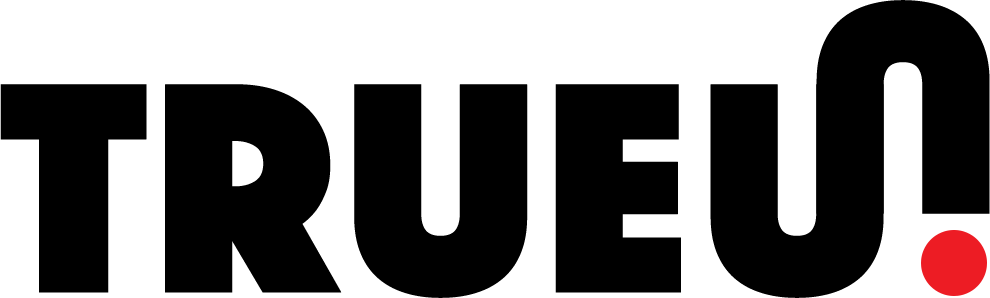Introduction
Welcome to the exciting world of e-commerce! In the digital age, having an online presence is more than just a luxury – it’s a necessity. Whether you’re a small business owner looking to expand your reach or an entrepreneur with a unique product, creating an online store can open up a world of opportunities.
But where do you start? With so many platforms and tools available, it can be overwhelming. That’s where WordPress and WooCommerce come in. These powerful tools make it easy to build a professional, fully-functional online store, even if you’re not a tech wizard.
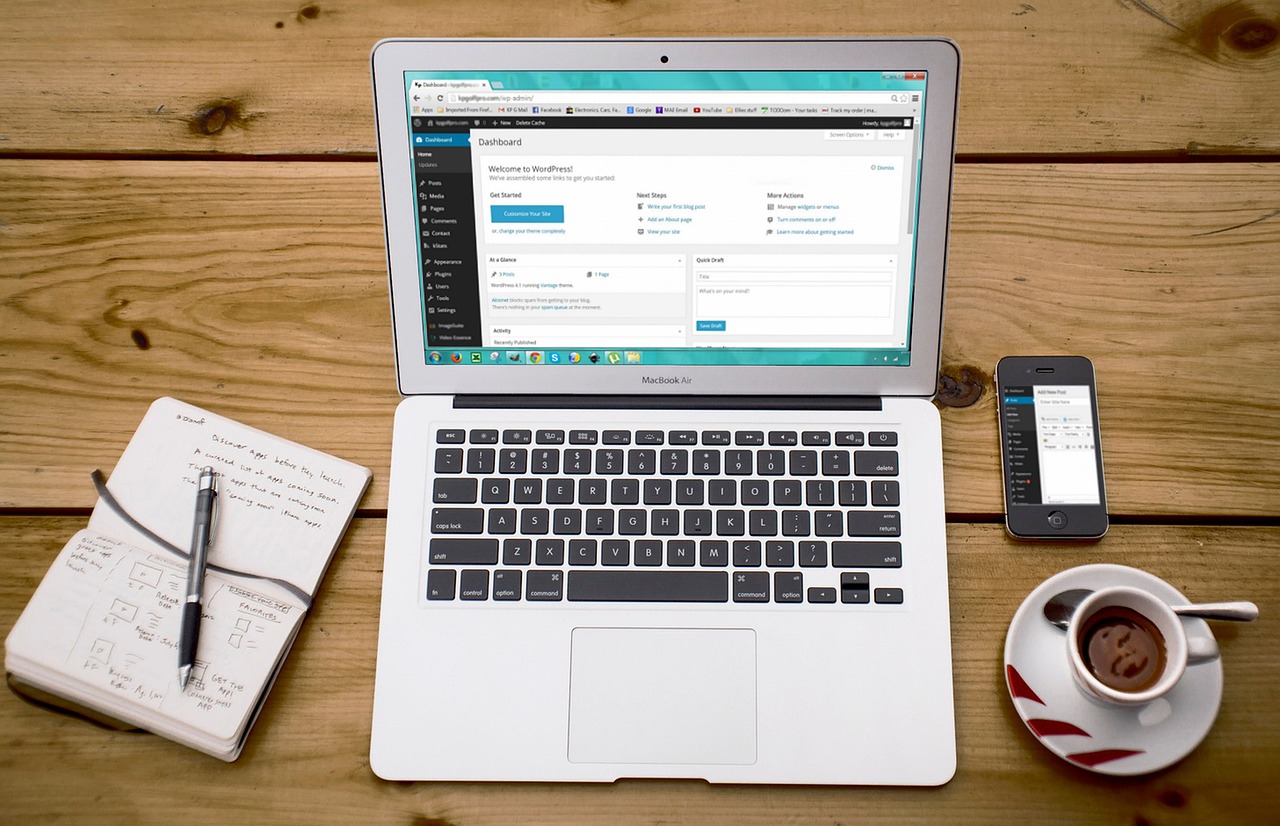
Why Choose WordPress?
WordPress is a popular content management system (CMS) known for its flexibility and user-friendly interface. It powers over 35% of all websites on the internet, making it a trusted choice for website creation. With its extensive range of themes and plugins, WordPress allows you to create a website that truly reflects your brand.
Why Use WooCommerce?
When it comes to e-commerce on WordPress, WooCommerce is the go-to solution. It’s a free plugin that adds e-commerce functionality to your WordPress website. With WooCommerce, you can sell both physical and digital goods, manage inventory and shipping, take secure payments, and sort taxes automatically. It’s also highly customizable, meaning you can adjust your online store to fit your business needs.
Ready to start your e-commerce journey? Let’s dive in!
Getting Started with WordPress
Before you can start selling products online, you need to set up your digital storefront. This begins with choosing a domain name, selecting a hosting provider, installing WordPress, and picking a theme that suits your e-commerce needs.
If in-doubt, we always recommend working with Hello Elementor (Theme) and Elementor Pro (Visual Builder Plugin).
Choosing a Domain Name and Hosting Provider
Your domain name is your online address, the URL where customers can find your store. It should be easy to remember, relevant to your business, and concise. Once you’ve chosen a domain name, you’ll need to register it through a domain registrar.
Next, you’ll need a hosting provider. This is the company that stores your website’s files and makes them accessible to visitors online. There are many hosting providers available, but it’s important to choose one that offers excellent uptime, customer service, and, ideally, WordPress-specific features. Our services at TrueUI include helping you navigate these initial steps.
These choices are up to you, and depend on your budget and technical needs; however, if in-doubt, we always recommend this pair:

Installing WordPress
Once you have your domain and hosting set up, the next step is to install WordPress. Most hosting providers offer a one-click WordPress installation feature in their dashboard. After installation, you can access your website by typing your domain name into your web browser.
WordPress will guide you through the setup process, where you’ll choose your site title, set up login credentials, and more.
Selecting a WordPress Theme Suitable for E-commerce
Now comes the fun part – making your website look the way you want it to! WordPress themes define the layout and appearance of your site. There are thousands of free and premium themes available, many of which are designed specifically for e-commerce.
When choosing a theme, consider its design, functionality, compatibility with WooCommerce, and the quality of support provided by the theme developer. Remember, your theme should not only look good but also offer a great user experience. If you need help selecting or customizing a theme, our web design services are here to assist you.
With these steps completed, you’re now ready to add WooCommerce to your WordPress site and start building your online store!
We have recommended using Hello Elementor above, but the choices are endless.
Introduction to WooCommerce
Now that you have your WordPress site set up, it’s time to transform it into an online store. This is where WooCommerce comes into play. But what exactly is WooCommerce, and why is it the preferred choice for creating an online store on WordPress?
What is WooCommerce?
WooCommerce is a free WordPress plugin that adds e-commerce functionality to your website. It allows you to sell anything, anywhere – from physical products that require shipping, to digital goods that customers can download directly from your website. With WooCommerce, you can manage inventory, accept secure payments, handle taxes and shipping, and much more. It’s a comprehensive solution that provides everything you need to run a successful online store.
Why Use WooCommerce for Your Online Store?
There are several reasons why WooCommerce is the go-to e-commerce solution for WordPress users. Here are a few:
- Flexibility: WooCommerce is highly customizable. You can add and manage products of different types, set variable prices, and choose from a variety of payment and shipping options.
- Extensibility: With thousands of free and premium extensions available, you can add all sorts of functionalities to your store. Whether you want to integrate your store with your favorite social media platforms, improve SEO, or offer customer support, there’s an extension for that.
- User-friendly: WooCommerce is easy to set up and manage, even for beginners. Plus, it integrates seamlessly with WordPress, making it a natural choice for WordPress users.
Ready to get started with WooCommerce? In the next section, we’ll guide you through the process of setting up WooCommerce on your WordPress site. If you need any assistance, don’t hesitate to check out our development services at TrueUI.
Setting Up WooCommerce on Your WordPress Site
With a solid understanding of what WooCommerce is and why it’s a great choice for your online store, it’s time to install the plugin and start setting up your shop. Don’t worry, we’ll guide you through each step of the process.
Installing the WooCommerce Plugin
Installing WooCommerce is as simple as adding any other plugin on WordPress. From your WordPress dashboard, go to Plugins > Add New. In the search bar, type “WooCommerce” and hit Enter. You’ll see the WooCommerce plugin appear at the top of the results. Click “Install Now” and then “Activate”.
Once activated, WooCommerce will launch a setup wizard to help you configure your store’s basic settings. You’ll be asked to provide information about your store, choose your preferred payment and shipping methods, and more. Don’t worry if you’re not sure about something – you can always change these settings later.
Basic WooCommerce Settings
After the initial setup, you’ll want to review and configure the WooCommerce settings to match your store’s needs. From your WordPress dashboard, go to WooCommerce > Settings. Here, you can configure various aspects of your store, including your store’s address, currency options, payment gateways, shipping methods, and tax settings. Take your time to go through each tab and configure the settings as needed.
Creating Product Categories
Product categories help you organize your products and make it easier for customers to find what they’re looking for. To create a product category, go to Products > Categories from your WordPress dashboard. Here, you can add new categories, and assign them a name, slug, parent category (if applicable), and description.
With WooCommerce installed and configured, you’re now ready to start adding products to your store! Remember, if you need any help along the way, our development services are here to assist you.
Adding Products to Your WooCommerce Store
With your WooCommerce store set up, it’s time to start adding products. This is where you’ll start to see your online store come to life. Let’s walk through the process of adding a product to your WooCommerce store.
How to Add a Product
From your WordPress dashboard, navigate to Products > Add New. This will take you to the “Add New Product” page, which is similar to the WordPress editor you’re already familiar with, but with additional fields for product information.
Start by entering your product’s name and description. The large text area is for the long description, which appears in the “Product Description” tab on the product page. The short description field is typically displayed to the right of the product image.
Setting Up Product Details
Below the main text area, you’ll find the Product Data box. This is where you’ll enter important product details.
- General: Here, you can set the regular and sale price for your product. If it’s a virtual (like a service) or downloadable product (like an e-book), you can indicate that here.
- Inventory: In this tab, you can manage stock levels, set the stock status, and assign a SKU (Stock Keeping Unit) to the product.
- Shipping: If your product requires shipping, you can enter its weight, dimensions, and shipping class in this tab.
Adding Product Images and Galleries
High-quality images are crucial for selling products online. In the right-hand column of the product page, you’ll find two boxes to add your product image and product gallery.
The product image is the main image for your product. The product gallery is a collection of additional images that customers can view to get more information about your product.
Once you’ve filled in all the product information, click “Publish” to make the product live on your site. Congratulations, you’ve just added your first product to your WooCommerce store!
Adding products is a crucial part of setting up your WooCommerce store. If you need any assistance, don’t hesitate to check out our development services at TrueUI.
Managing Your WooCommerce Store
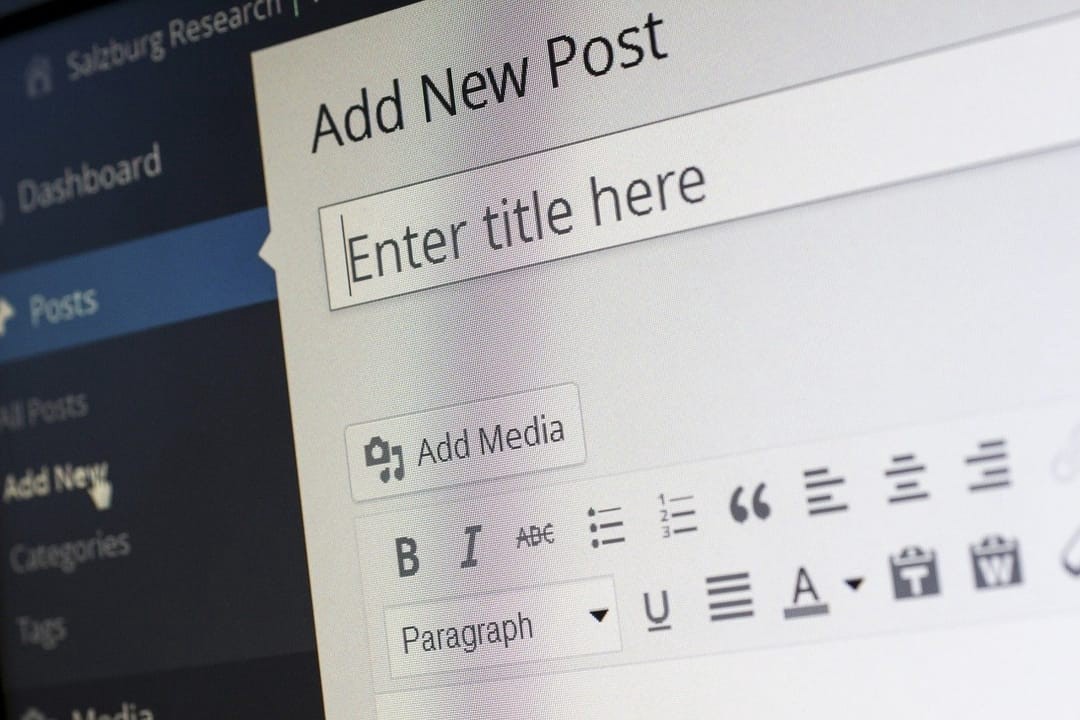
Now that you’ve added products to your store, it’s time to learn how to manage your WooCommerce store. From processing orders to managing customers, setting up shipping options, and configuring tax settings, we’ll guide you through the essentials of running your online store.
Understanding the WooCommerce Dashboard
When you log into your WordPress dashboard, you’ll see a tab labeled “WooCommerce”. Clicking on this will take you to your WooCommerce dashboard, a central hub where you can monitor your store’s performance, check recent orders, and view stock levels.
The WooCommerce dashboard provides a wealth of information at a glance, helping you stay on top of your store’s operations. If you need a more in-depth understanding of your store’s performance, consider using WooCommerce’s built-in reports or integrating with a service like Google Analytics.
Managing Orders and Customers
As you start to receive orders, you’ll need to know how to manage them. From the WooCommerce dashboard, go to WooCommerce > Orders. Here, you can view all orders, check their status (pending, processing, completed, etc.), and take action (like processing a refund or changing the order status).
Similarly, you can manage your customers by going to WooCommerce > Customers. This section provides a list of all customers and their details, including name, email address, the number of orders, and total spent.
Setting Up Shipping Options
Shipping is a crucial aspect of any e-commerce store. WooCommerce allows you to set up different shipping zones, methods, and rates. To access these settings, go to WooCommerce > Settings > Shipping.
You can add as many shipping zones as you need and assign different shipping methods to each zone. For example, you might offer free shipping in your local area, flat rate shipping in your country, and international shipping for overseas customers.
Configuring Tax Settings
Handling taxes correctly is essential for your business. WooCommerce provides several options to help you manage taxes, which can be accessed under WooCommerce > Settings > Tax.
You can choose whether to enter product prices inclusive of tax or exclusive of tax, and you can set up different tax rates based on your customers’ shipping address, billing address, or your store’s base address. Remember, tax laws vary by location, so it’s important to understand your obligations.
Managing your WooCommerce store can seem daunting at first, but with these basics, you’re well on your way to running a successful online store. If you need any assistance, our development services at TrueUI are here to help.
Enhancing Your WooCommerce Store

With your WooCommerce store up and running, it’s time to think about how you can enhance your store to provide a better shopping experience for your customers and increase your sales. This can be achieved by using WooCommerce extensions and customizing your store with Elementor.
Using WooCommerce Extensions
WooCommerce extensions are add-ons that you can use to add more functionality to your online store. There are thousands of WooCommerce extensions available, both free and premium, that can help you enhance your store in various ways.
For example, you can use extensions to add more payment gateways, integrate with popular email marketing services, implement advanced shipping methods, and much more. You can browse and install extensions directly from your WordPress dashboard by going to Plugins > Add New and searching for the functionality you want to add.
Customizing Your Store with Elementor
Elementor is a popular WordPress page builder that you can use to customize your WooCommerce store without any coding. With its drag-and-drop interface, you can easily customize your product pages, add attractive sales banners, create unique checkout pages, and much more.
Elementor also offers a range of pre-designed templates that you can use as a starting point for your designs. This can save you a lot of time and help you maintain a professional and consistent look throughout your store.
Enhancing your WooCommerce store is an ongoing process that can greatly contribute to the success of your online business. If you need any assistance, our development services at TrueUI are here to help. We also offer a range of learning resources to help you get the most out of your WooCommerce store.
Promoting Your WooCommerce Store

Building your WooCommerce store is just the first step. To attract customers and generate sales, you’ll need to promote your store effectively. This involves implementing basic SEO practices and integrating your store with social media.
Basic SEO for Your WooCommerce Store
Search Engine Optimization (SEO) is a crucial part of any online business. By optimizing your WooCommerce store for search engines, you can attract more organic traffic and reach more potential customers.
Here are a few basic SEO practices to get you started:
- Use Keywords: Identify the keywords that your potential customers are using to search for your products, and use these keywords in your product titles, descriptions, and meta tags.
- Optimize Your Images: Use descriptive file names for your images, and always include alt text. This not only helps visually impaired users understand what the image is about, but it also helps search engines understand your content.
- Use SEO Plugins: SEO plugins like Yoast SEO can help you optimize your content, generate sitemaps, and implement other SEO best practices.
For more advanced SEO strategies, consider exploring our marketing services at TrueUI.
Integrating Social Media
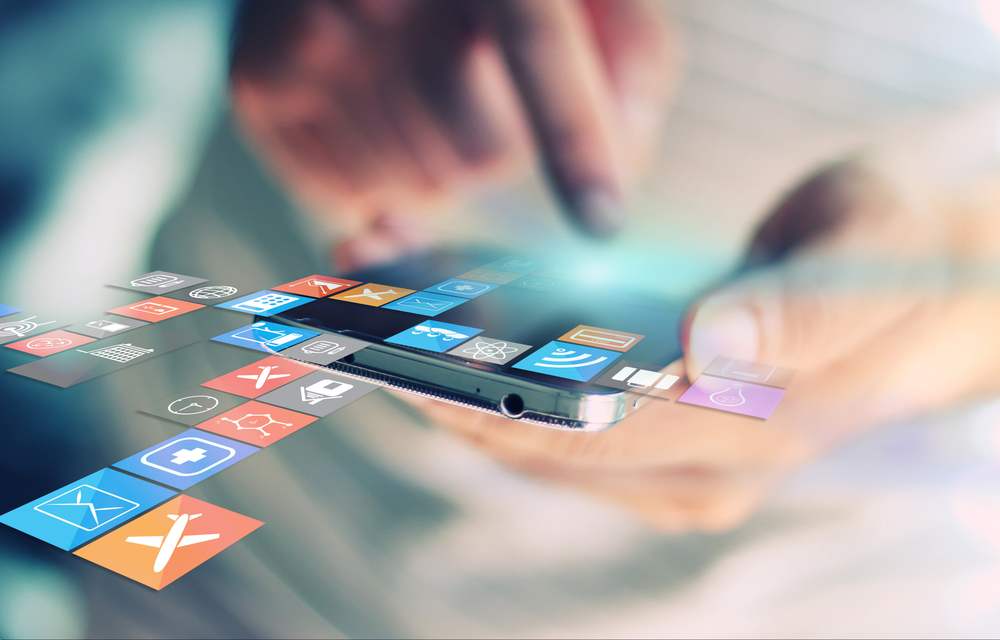
Social media is a powerful tool for promoting your online store. By integrating your WooCommerce store with social media platforms, you can reach a larger audience, engage with your customers, and drive more traffic to your store.
Consider adding social share buttons to your product pages, linking your social media profiles on your website, and promoting your products on your social media channels. You can also use social media advertising to target potential customers based on their interests, behaviors, and demographics.
Promoting your WooCommerce store is an ongoing effort, but with these strategies, you’re well on your way to attracting more customers and increasing your sales. If you need any assistance, our marketing services at TrueUI are here to help.
Conclusion

And there you have it! You’ve journeyed through the process of creating a WooCommerce store for your WordPress website. From setting up WordPress, installing and configuring WooCommerce, adding products, managing your store, enhancing it with extensions and customizations, to promoting it, you’ve covered a lot of ground.
Remember, building an online store is just the beginning. The real success lies in how well you manage and grow your store over time. Keep learning, stay flexible, and don’t be afraid to experiment with new strategies and tools.
Whether you’re just starting out or looking to take your online store to the next level, our services at TrueUI are here to assist you. We also offer a range of learning resources to help you continue your e-commerce journey. Here’s to your success!