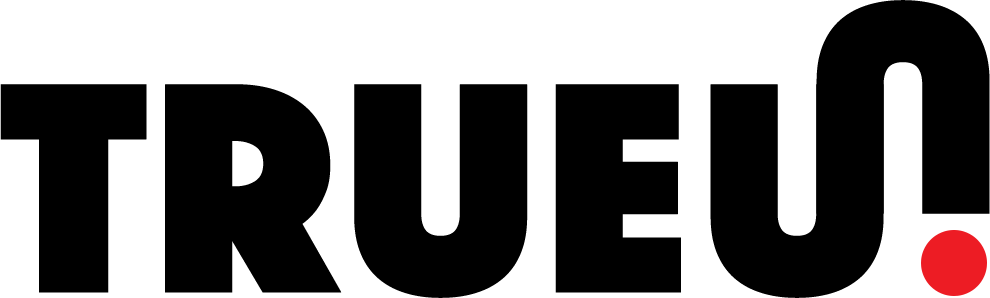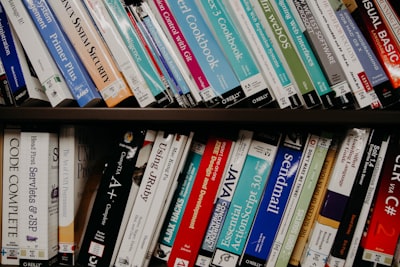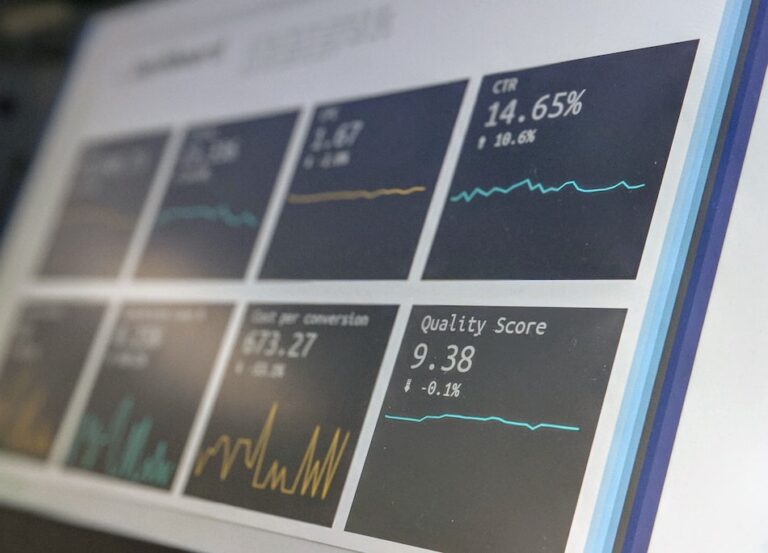Why Free Resources Still Matter for Experts
Photo by Austin Distel on Unsplash
The adage “you get what you pay for” often dissuades professionals from exploring free resources. However, the WordPress ecosystem is a treasure trove of free resources that can provide significant value, even to experts.
Debunking the Myth: “You Get What You Pay For”
It’s a common misconception that free resources are inherently inferior. In the WordPress universe, many free plugins and themes are developed by highly skilled developers and are backed by robust communities. For instance, the WP Super Cache plugin is free but offers advanced caching mechanisms that rival premium solutions.
ROI (Return on Investment) of Free vs. Paid Resources
When calculating ROI, the absence of initial investment in free resources can lead to exponential returns. For example, utilizing a free CDN like Cloudflare can significantly improve site speed, thereby boosting SEO rankings without any upfront cost.
Open Source as a Paradigm Shift
Open-source resources like WordPress itself are not just free; they are collaborative projects that benefit from the collective intelligence of a global community. This often results in faster innovation and more robust security measures.
Case Study: Yoast SEO
Yoast SEO offers both free and premium versions. The free version alone can handle advanced XML sitemaps, set canonical URLs to avoid duplicate content, and even integrate with Google Search Console. This makes it a powerful tool even for SEO experts who are managing multiple high-traffic websites.
Criteria for Evaluating Free Resources
Not all free resources are created equal. The savvy WordPress expert knows that evaluating the quality of a free resource is crucial for long-term success. Here’s how to dissect the worthiness of a free resource.
Security Considerations
Security is non-negotiable. Always check for regular updates and a strong support community. For example, a plugin like Wordfence not only offers robust firewall rules but also has an active forum for troubleshooting.
Scalability & Performance
Performance metrics should not be compromised. Tools like GTmetrix can help you evaluate the impact of a plugin or theme on your website’s load time. For instance, a seemingly lightweight social sharing plugin could be making numerous external API calls, slowing down your site.
Compatibility & Code Quality
Always check for compatibility with your current WordPress version and other plugins. Utilize code review tools like SonarQube to assess the code quality. Poorly written code can lead to vulnerabilities and conflicts.
Usability and User Experience (UX)
Even if a resource is free, a poor user experience can cost you time and frustrate your users. For example, a free gallery plugin might offer great features but if it requires a PhD to figure out the settings, it’s not worth your time.
Community and Documentation
A strong community and comprehensive documentation can be a lifesaver. Plugins like Elementor have extensive online tutorials and a vibrant community, making it easier to troubleshoot issues or learn advanced techniques.
A Curated List of Free Resources
Photo by Hilthart Pedersen on Unsplash
Free resources can be a goldmine when you know where to look. Below is a curated list of top-tier free resources that can supercharge your WordPress site.
CDN Services
Content Delivery Networks (CDN) like Cloudflare can drastically improve your website’s performance. Cloudflare’s free plan offers DDoS protection, a global CDN, and SSL encryption.
Setup Best Practices
When setting up Cloudflare, make sure to configure page rules for caching, enable HTTP/2 and HTTP/3 protocols, and set up a firewall to block malicious traffic.
Pitfalls to Avoid
Be cautious of over-caching dynamic content, as it can lead to outdated information being served to your users. Also, ensure that you’re not inadvertently blocking legitimate traffic with overly aggressive firewall rules.
Image Optimization Tools
Tools like TinyPNG can compress your images without losing quality. This is crucial for improving page load times and SEO.
Automating Image Optimization in WordPress
Use the Compress JPEG & PNG images plugin to automatically optimize images as you upload them to your WordPress site.
SEO Tools
Yoast SEO is a comprehensive SEO plugin that offers a multitude of features in its free version, such as meta tags, sitemaps, and breadcrumbs.
Advanced Techniques for Leveraging Yoast
Enable the advanced settings to access features like redirects and canonical URLs. Integrate Yoast with Google Analytics for deeper insights into your traffic.
The Power of Plugins
Photo by Kenny Eliason on Unsplash
Plugins are the Swiss Army knives of the WordPress ecosystem. They offer a plethora of functionalities that can transform a basic website into a powerful online platform. But how do you harness this power effectively?
Caching Plugins
Speed is currency in the digital world. Caching plugins like W3 Total Cache and WP Super Cache can dramatically improve your site’s performance. These plugins offer advanced features like preloading cache and mobile-specific cache settings.
Security Plugins
Security is paramount, and plugins like Wordfence and Sucuri Security offer robust solutions. These plugins allow for the implementation of two-factor authentication, firewall rules, and regular scans.
CRM Plugins
Customer Relationship Management (CRM) is often overlooked but is vital for business growth. Plugins like WP ERP and HubSpot offer advanced features for segmenting customer data, automating workflows, and integrating with other tools.
E-commerce Plugins
For those running online stores, plugins like WooCommerce are indispensable. They offer advanced features for optimizing database queries, product listings, and inventory management.
API Integrations
Plugins can also serve as bridges to third-party services. For example, the Mailchimp for WordPress plugin allows you to integrate your email marketing campaigns directly within your WordPress dashboard.
Third-Party Services to Enhance Your Workflow
Photo by Adi Goldstein on Unsplash
Third-party services can be the secret sauce that takes your WordPress site to the next level. These platforms offer specialized functionalities that can streamline your workflow and enhance your site’s capabilities.
GitHub Actions for CI/CD
Continuous Integration and Continuous Deployment (CI/CD) are essential for maintaining a robust, up-to-date site. GitHub Actions can automate your build and deployment processes, running tests and deploying code changes to your live site seamlessly.
Slack for Team Communication
Effective communication is key for any successful project. Slack can be integrated with WordPress to provide real-time analytics, customer service updates, and team collaboration. Use Slack’s API to create custom notifications for new user sign-ups, sales alerts, or content updates.
Zapier for Automation
Zapier is an automation tool that connects your favorite apps, such as Gmail, Slack, Mailchimp, and now WordPress. Automate repetitive tasks without coding or relying on developers to build the integration. For example, you can set up a Zap to automatically add new WordPress posts to your social media queue.
Google Analytics for Data-Driven Decisions
Understanding your audience is crucial for any online venture. Google Analytics can be easily integrated into WordPress to provide in-depth data on user behavior, traffic sources, and more. Use this data to refine your content strategy and optimize user engagement.
Trello for Project Management
Keeping track of your tasks and projects can be a daunting endeavor. Trello offers a visual way to organize your projects and can be integrated into WordPress to manage content calendars, development cycles, and customer feedback loops.
Pitfalls and Troubleshooting
Photo by Lavi Perchik on Unsplash
Even the most seasoned WordPress experts can encounter pitfalls and challenges. Knowing how to troubleshoot effectively is crucial for maintaining a high-performing, secure website.
Resolving Plugin Conflicts
Plugin conflicts are a common issue that can break your site. Use the WP_DEBUG constant in your wp-config.php file to identify the culprit. Once identified, deactivate the conflicting plugins and look for alternatives.
Limitations of Free Resources
While free resources offer value, they come with limitations such as fewer features or support options. Always read the fine print and understand what you’re compromising on when opting for free resources.
Debugging and Logging
Enable WordPress debugging and logging features to capture errors and performance issues. Use tools like Query Monitor for real-time debugging and performance analysis.
Database Optimization
Over time, your WordPress database can become cluttered. Use plugins like WP-Optimize to clean up your database, removing unnecessary data without affecting your website’s functionality.
Security Vulnerabilities
Always keep your WordPress core, plugins, and themes updated to the latest versions to minimize security risks. Use security plugins to scan for vulnerabilities and take corrective actions.
Performance Bottlenecks
Performance issues can arise from various factors, including poor hosting, outdated plugins, or unoptimized images. Use performance testing tools like GTmetrix to identify bottlenecks and implement fixes.
Future-Proofing Your WordPress Business
Photo by Marvin Meyer on Unsplash
As the digital landscape evolves, so should your WordPress site. Future-proofing your business isn’t just a buzzword; it’s a necessity. Here’s how to ensure your WordPress business stays relevant and resilient.
Regular Updates and Audits
Staying updated is more than just clicking the ‘Update’ button. Use version control systems like Git to manage updates, and regularly audit your plugins, themes, and core files for any deprecated functions or security vulnerabilities.
Automatic Backups and Disaster Recovery
Automate your backup processes with plugins like UpdraftPlus or cloud services like Amazon S3. Have a disaster recovery plan in place, and routinely test it to ensure you can restore your site quickly in case of emergencies.
Scalability Planning
As your business grows, so will your website’s demands. Use load balancers, optimize your database queries, and consider multi-server setups to ensure your site can handle increased traffic and data.
Compliance and Accessibility
Regulations like GDPR and ADA are not static; they evolve. Make sure your site remains compliant by regularly reviewing legal requirements and implementing necessary changes.
Technology Stack Evaluation
Periodically review your technology stack to ensure it aligns with your business goals. This includes your hosting provider, database management system, and even the programming languages you use.
Employee Training
As WordPress evolves, so should your team’s skills. Invest in ongoing training programs to keep your team updated on the latest WordPress features, SEO trends, and cybersecurity best practices.